The purpose
create a hemisphere mesh based on an icosahedron.
Deleting vertices from an icosahedron object doesn’t create a clean hemisphere.
(It’s possible with a UV sphere.)
Environment
Blender:3.4.1
OS:Windows 11
Use modifiers
Delete half the sphere with a modifier.
prepare an icosahedron to be made into a hemisphere, and a cube that covers half of the icosahedron.
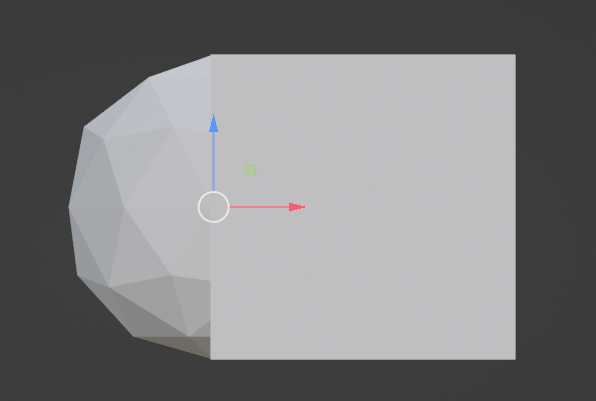
Switch to Object Mode and select the ICO sphere.
Select “Add Modifier” from the Modifier Properties tab.
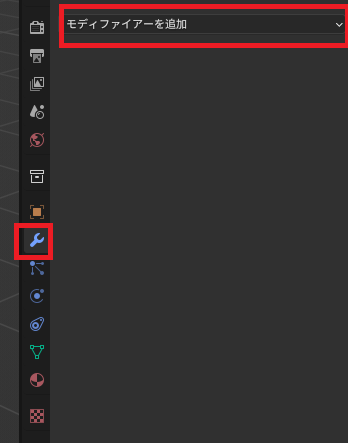
Select “Boolean” from the displayed list.
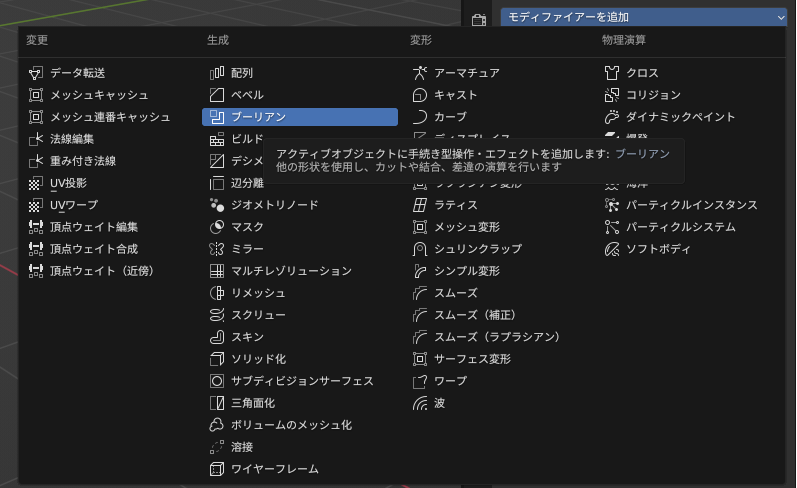
Select “Difference” and choose a cube as the object.
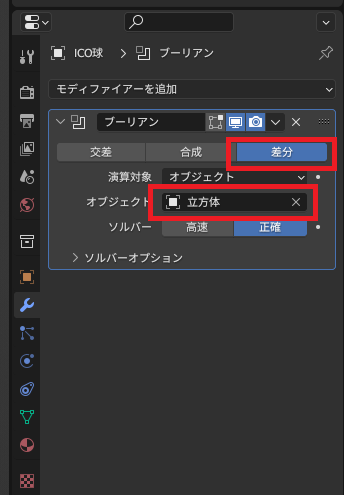
Hiding the cube mesh object (the desired shape) from the list reveals a hemisphere.

Note that if you don’t hide the object, it will look like nothing happened.
Convert to mesh
At this point, it appears the desired mesh has been created, but it’s not yet a hemisphere. To make the mesh a hemisphere, you need to do the following:
Click the down arrow below the created modifier and click “Apply” from the menu that appears.
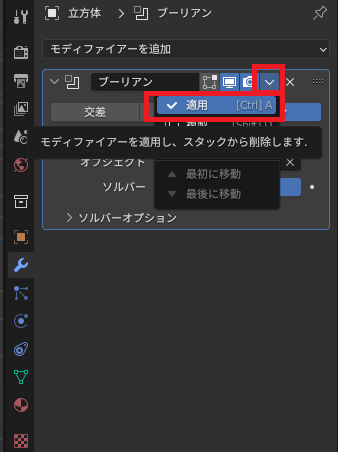
Result
A hemispherical mesh has been created.
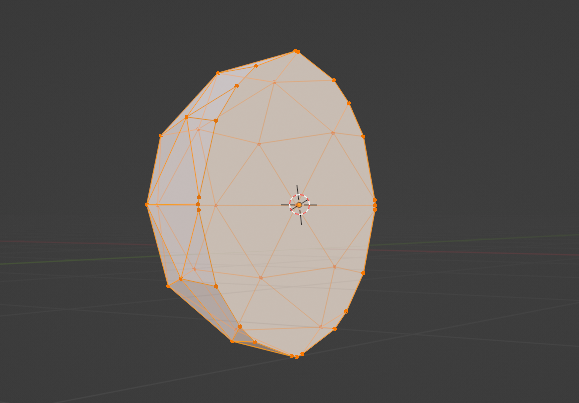
In this state, you can operate one point at a time.
Other opinion
For UV spheres, you can create a hemisphere by deleting half the sphere’s vertices and re-meshing.
However, considering post-hemisphere editing, I recommend using an ICO sphere.


comment