The purpose
As shown in the article below, you can save glTF (.glb) files in Blender, but the file size increases as the complexity of the shape increases, leading to slower loading times when loading on the web.
This section introduces methods for reducing the size of saved glTF (.glb) files.
Environment
Blender:3.4.1
Changing mesh export settings
Access the export dialog by going to “File” -> “Export” -> “glTF 2.0 (.glb/.gltf)” in the upper left corner.
In the save dialog, uncheck “Normals” within the “Mesh” group before saving.
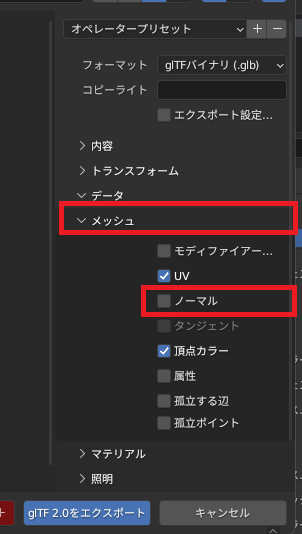
These settings changes will reduce the saved file size.
Export Compression Settings
From the top left, select “File” -> “Export” -> “glTF 2.0 (.glb/.gltf)” to display the export dialog.
In the save dialog, check “Compress” and save.
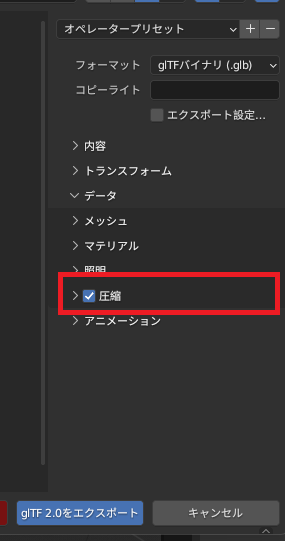
The above settings changes can reduce the file size.
However, please note that if you save using this method, it will not be loadable with Three.js in the implementation described below.
To load compressed glTF, the following steps are also required.

Result
By modifying the mesh export settings and the compression export settings, we were able to reduce the size of the resulting glTF file.
The saved file sizes for each setting are summarized below.
| Save normal | compression | Size (kbyte) | comment |
| 〇 | × | 786 | default |
| × | × | 220 | |
| 〇 | 〇 | 106 | |
| × | 〇 | 30 |
The model used was the following dice
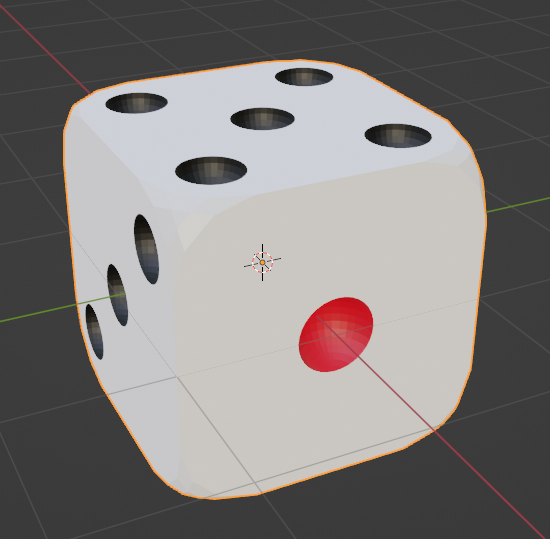
Reference
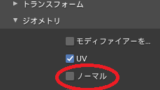

comment