The purpose
Adjust the camera position/rotation while viewing the 3D image.
Refer to the page below for the rendering area (≈zoom).
Environment
Blender:3.4.1
Adjustment based on camera viewpoint and object properties
Switch to camera view
Pressing the 0 key on the numeric keypad will change the camera view.
When press 0 key
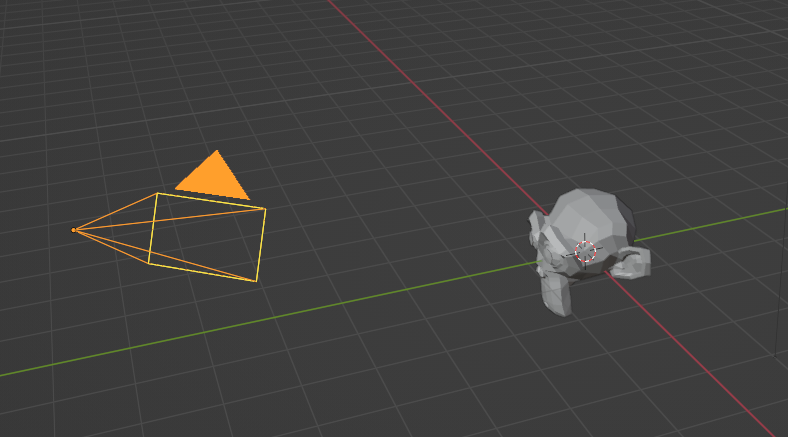
above becomes
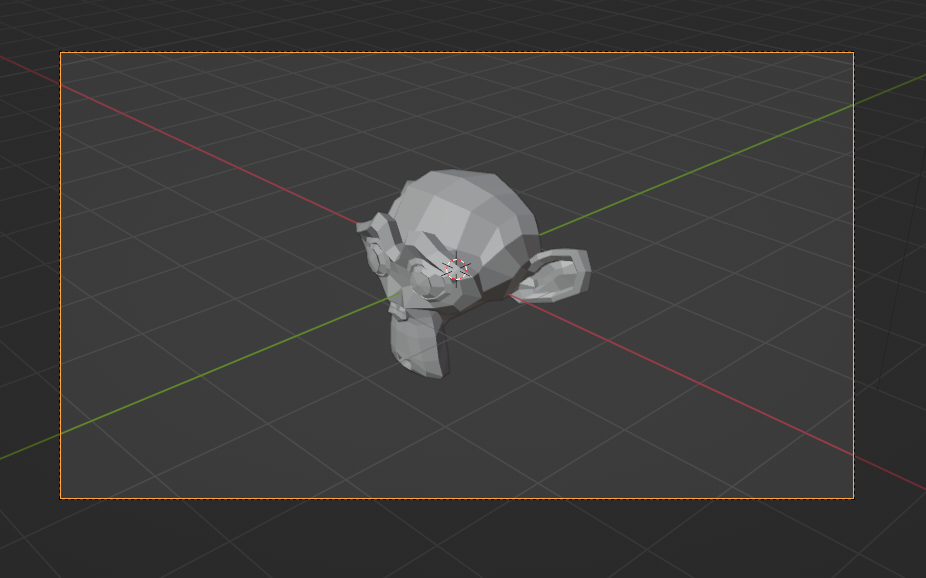
like this.
The orange frame indicates the rendering area.
Camera movement/rotation adjustment
Select camera object.
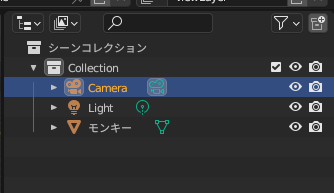
Select an object property and modify its position/rotation by dragging (or entering values).
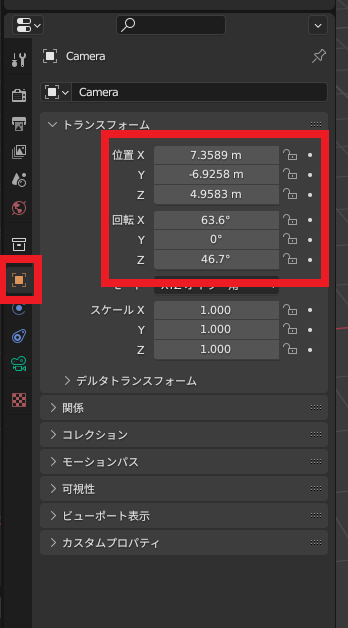
Result
The above operations allow you to rotate and move the camera while viewing the rendering area.
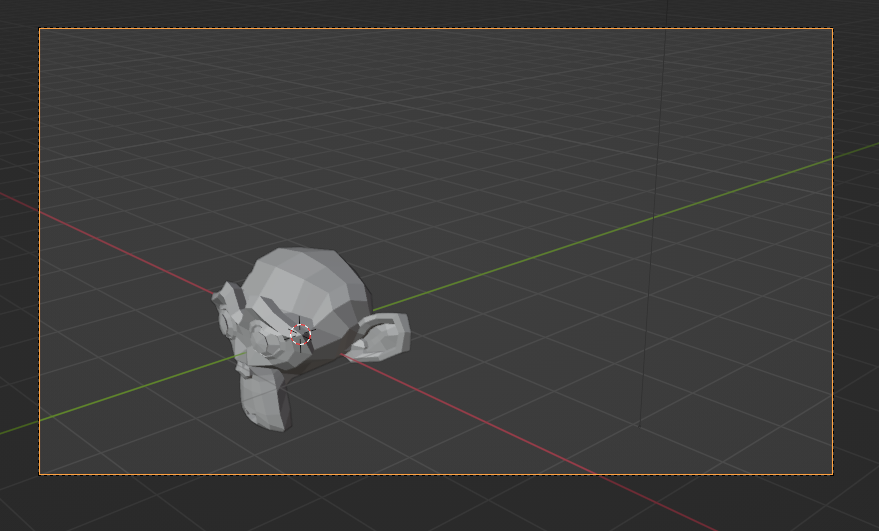
Rendering “Image Rendering” from the “Render” menu will render the orange frame.
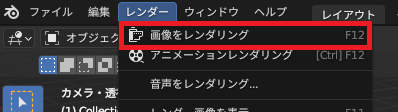
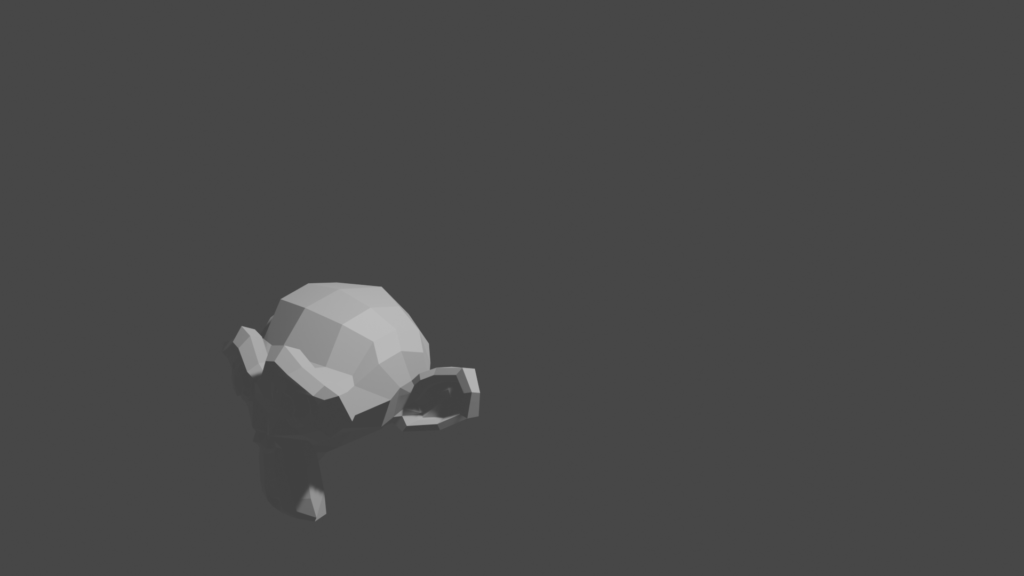


comment