The purpose
open a PMD (MikuMikuDance) 3D model file in Blender.
This page use an example using Hatsune Miku’s model by Animasa.

Install Blender addon
Download mmd_tools
Download the Blender add-on mmd_tools from the following page.
Several versions will be displayed. Locate the version labeled “Latest,” as shown in the image below, and download the Zip file in the Assets folder by clicking on it.
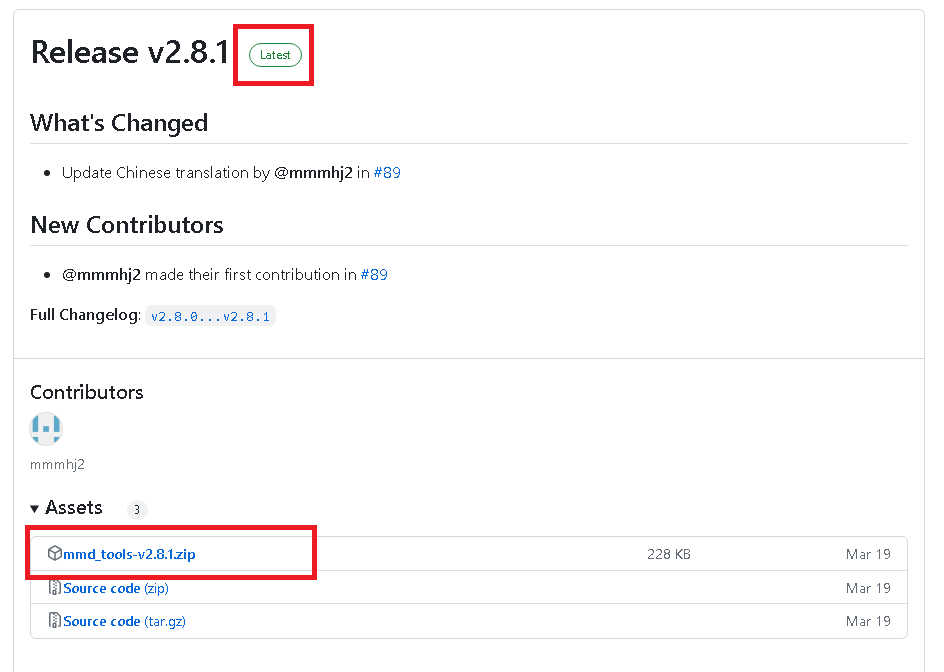
Install mmd_tools
Extract the downloaded file(s) to the folder below.
*The username is your Windows login username. 3.4 refers to the Blender version; change this to match your version.
C:\Users\<user name>\AppData\Roaming\Blender Foundation\Blender\3.4\scripts\addons
Enable mmd_tools
Next, enable the installed mmd_tools in Blender.
Launch Blender and select “Preferences” from the “Edit” menu.
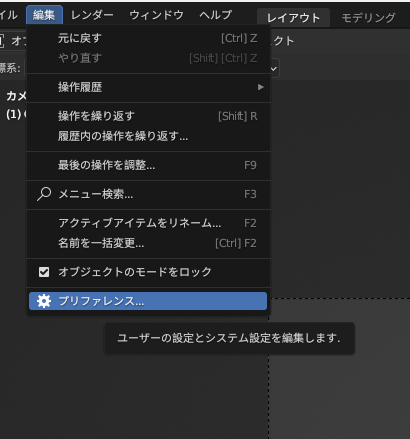
Select the addon from the left side of the displayed GUI, and enter “MMD” in the search field on the right.
Check the box next to “mmd_tools” when it appears.
If you don’t see it, please check that you’ve extracted the files to the correct folder and that you haven’t left the file as a Zip archive.
Alternatively, click “Install” in the upper right corner of the GUI and select the downloaded Zip file directly.
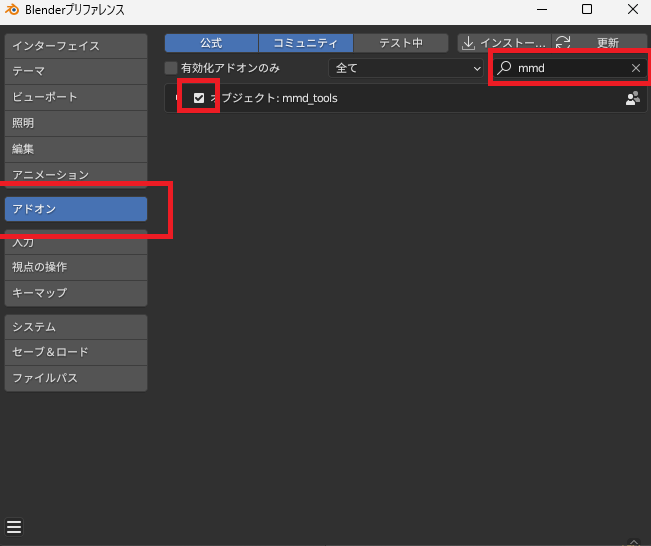
Checking the mmd_tools box completes the installation of the necessary add-ons.
Load pmd file
Installing the aforementioned addon will add a “File” -> “Import” -> “MikuMikuDance Model (pmd, pmx)” option to the menu.
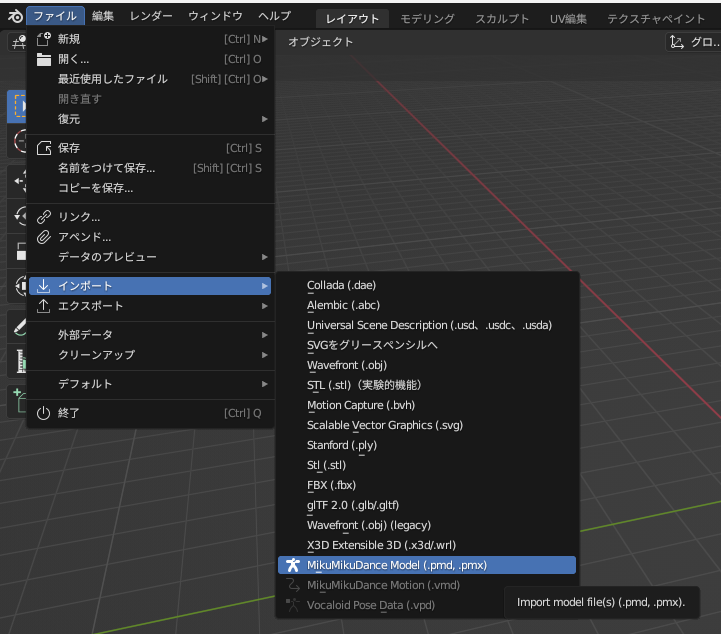
Result
By selecting the included 初音ミク.pmd file from the “MikuMikuDance Model (pmd, pmx)” files, I was able to display Hatsune Miku in Blender.



comment