The purpose
After upgrading my Android version, I lost access to my app development files from the device’s file explorer.
So I investigated alternative methods. This document describes how to do it using Android Studio.
Environment
model:Google Pixel 6 Pro
Android:14
Manipulating device files within Android Studio
Precondition
- Install AndroidStudio
Reference
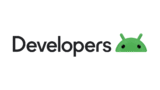
Prepare AndroidStudio
Launch Android Studio and connect your PC to your Android device. (A USB cable is easiest, but Wi-Fi is also possible.)
Ensure the device you want to access is selected.

From the top menu, select View → Tool Windows → Device File Explorer.
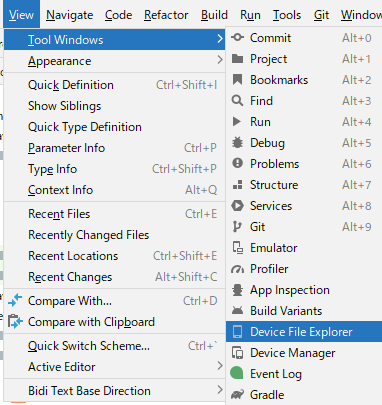
Operate Device File Explorer
The following GUI will be displayed.
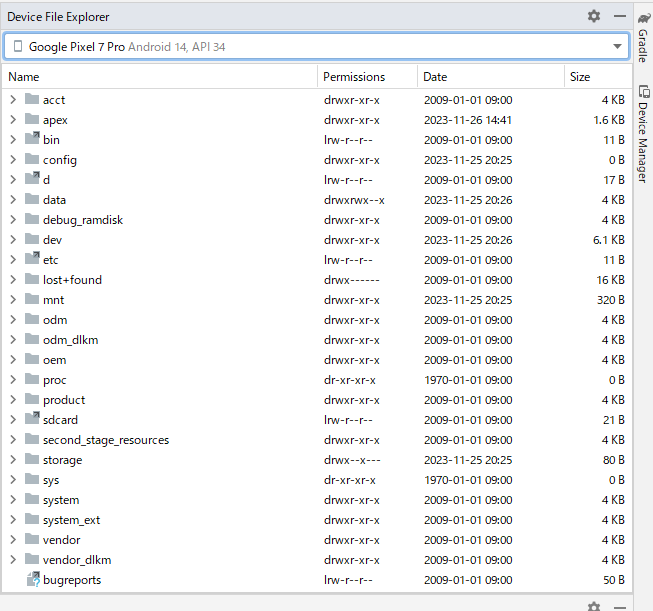
Right-clicking a folder or file allows you to perform various operations.
| Menu | |
| Save As | download file from mobile to PC |
| Upload | upload file from PC to mobile |
| Delete | delete file |
Location of the file
On Pixel devices, the root directory for the device’s file system is located in a folder like /storage/emulated/0.
(Note that Pixel phones don’t use SD cards, so this might differ from other devices.)
/sdcardThe files saved by the app are located in the following folder.
/sdcard/Android/data/アプリ名Addition
On the Redmi Note 10 Pro, the following folders appeared to be the device’s root.
/storage/xxxx‐xxxx*)The XXXX field is an arbitrary hexadecimal value.
Reference
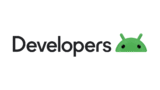


comment