The purpose
Here’s how to show developer options on your Google Pixel 6 Pro.
While many websites explain how to do this, the method can vary slightly depending on the phone model and Android version, so we’ll cover it here as well.
Environment
model:Google Pixel 6 Pro
Android:13
Show developer options
Open Android setting.
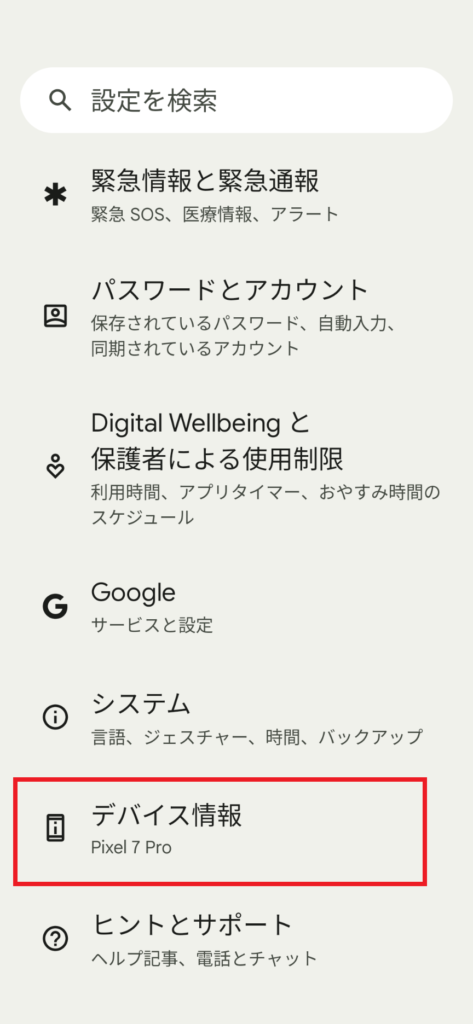
Tap “Device Information” (second from the bottom).
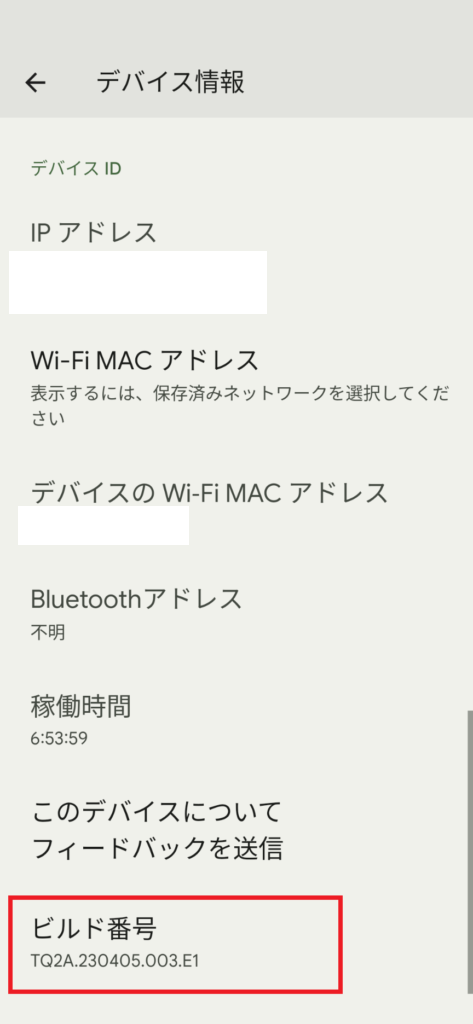
Keep hitting the build number above.
While the build number is also displayed under “Android version” in “Device Information,” enabling developer options is not possible from that location.
(Repeatedly tapping will display a message: ‘X taps remaining until Developer options are enabled.)
If all goes well, you’ll see a PIN screen. Entering your PIN will unlock “Developer options.”
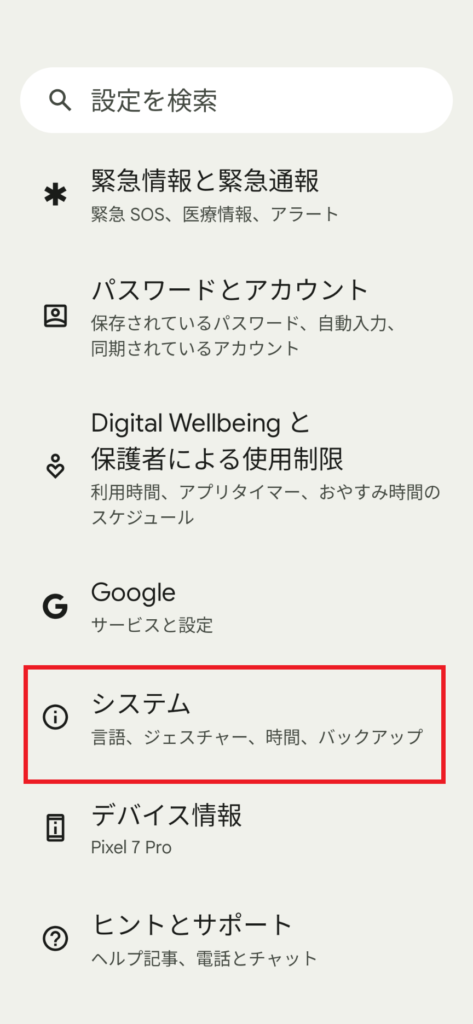
To use the enabled “Developer options,” open the System settings (third from the bottom) in your Android settings.
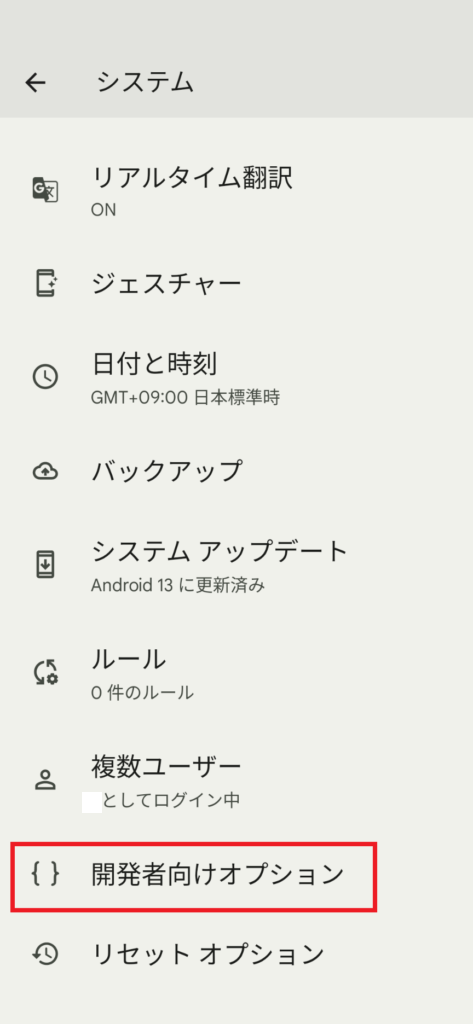
The Developer options will appear as shown above.
Enabling “Developer options” does not require a restart, but disabling “Developer options” does require a restart.
Furthermore, disabling “Developer options” will revert any changes made while they were enabled.


comment