The purpose
In the article below, I enabled the use of Gemini with NodeJS.
However, since it lacks a GUI, it’s completely impractical, so I will implement one.
Review
Here is the HTML I created last time.
<!DOCTYPE html>
<html>
<head>
<meta charset="UTF-8">
<title>Gemini</title>
</head>
<body>
<script type="module" src="main.js"></script>
</body>
</html>JS is below.
let api_key = "Your API key"
import { GoogleGenerativeAI } from "@google/generative-ai";
const genAI = new GoogleGenerativeAI(api_key);
const model = genAI.getGenerativeModel({ model: "gemini-1.5-flash" });
const prompt = "GoogleのAIのGeminiに関して教えて。";
const result = await model.generateContent(prompt);
console.log(result.response.text());Implementation
Implement input
The following will be added to the HTML <body> tag to enable text input.
<div>
<label>INPUT: </label>
<input type="text" id="input" size="100" />
</div>
<div>
<button id="run">実行</button>
</div>

In JavaScript, when the ‘Execute’ button (created above) is clicked, the prompt will be passed to the AI.
import { GoogleGenerativeAI } from "@google/generative-ai";
//Initialize
const genAI = new GoogleGenerativeAI(api_key);
const model = genAI.getGenerativeModel({ model: "gemini-1.5-flash" });
//create reply when the button is clicked
async function generateReply(){
const prompt = document.getElementById("input").value;
const result = await model.generateContent(prompt);
console.log(result.response.text());
}
//register method to click
document.getElementById("run").onclick = () => generateReply();Implement output
The following will be added to the HTML <body> tag to create an area for displaying the output.
<div id = output>
</div>In JavaScript, the reply created above will be displayed in the area above.
//console.log(result.response.text()); //remove
document.getElementById("output").innerHTML = (result.response.text()); //addSupport Markdown
The current implementation works minimally, but the output isn’t formatted as expected, as shown below.
This is because the output is in Markdown format.

Here, we use the unified library to convert to and display HTML.
Install unified
Execute the following command to install the modules used with unified.
npm install unified
npm install remark-parse
npm install remark-rehype
npm install rehype-stringifyconvert Markdown to HTML
Import modules.
import { unified } from 'unified';
import remarkParse from 'remark-parse'
import remark2rehype from 'remark-rehype'
import rehypeStringify from 'rehype-stringify';The result.response.text(), which contains Markdown as shown below, is being converted to HTML using processor.processSync.
const result = await model.generateContent(prompt);
//add start
const processor = unified().use(remarkParse).use(remark2rehype).use(rehypeStringify); //define process "parse markdown" → "convert to HTML" → "build"
const html = processor.processSync(result.response.text());//convert
//add end
//document.getElementById("output").innerHTML = (result.response.text()); //remove
document.getElementById("output").innerHTML = (html.value);//addResult
We are able to input text, get output from Gemini, and display it.
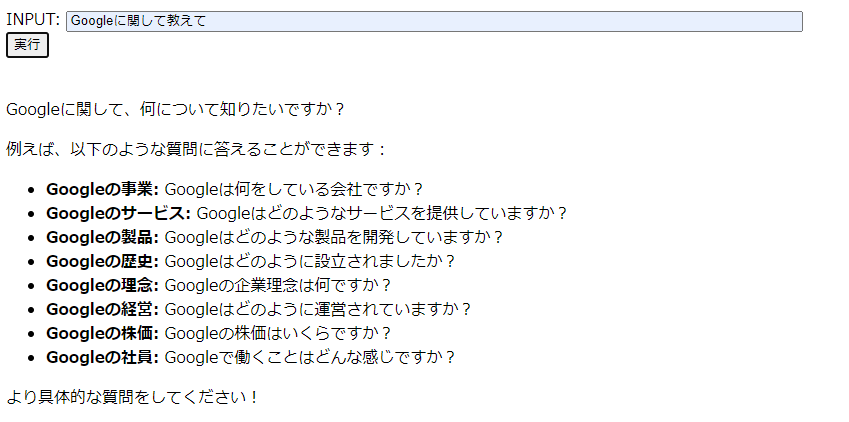
All code
index.tml
<!DOCTYPE html>
<html>
<head>
<meta charset="UTF-8">
<title>Gemini</title>
</head>
<body>
<div>
<label>INPUT: </label>
<input type="text" id="input" size="100" />
</div>
<div>
<button id="run">実行</button>
</div>
<script type="module" src="main.js"></script>
<br>
<div id = output>
</div>
</body>
</html>main.js
let api_key = "Your API key"
import { GoogleGenerativeAI } from "@google/generative-ai";
import { unified } from 'unified';
import remarkParse from 'remark-parse'
import remark2rehype from 'remark-rehype'
import rehypeStringify from 'rehype-stringify';
const genAI = new GoogleGenerativeAI(api_key);
const model = genAI.getGenerativeModel({ model: "gemini-1.5-flash" });
async function generateReply(){
const prompt = document.getElementById("input").value;
const result = await model.generateContent(prompt);
const processor = unified().use(remarkParse).use(remark2rehype).use(rehypeStringify);
const html = processor.processSync(result.response.text());
document.getElementById("output").innerHTML = (html.value);
}
document.getElementById("run").onclick = () => generateReply();
Reference
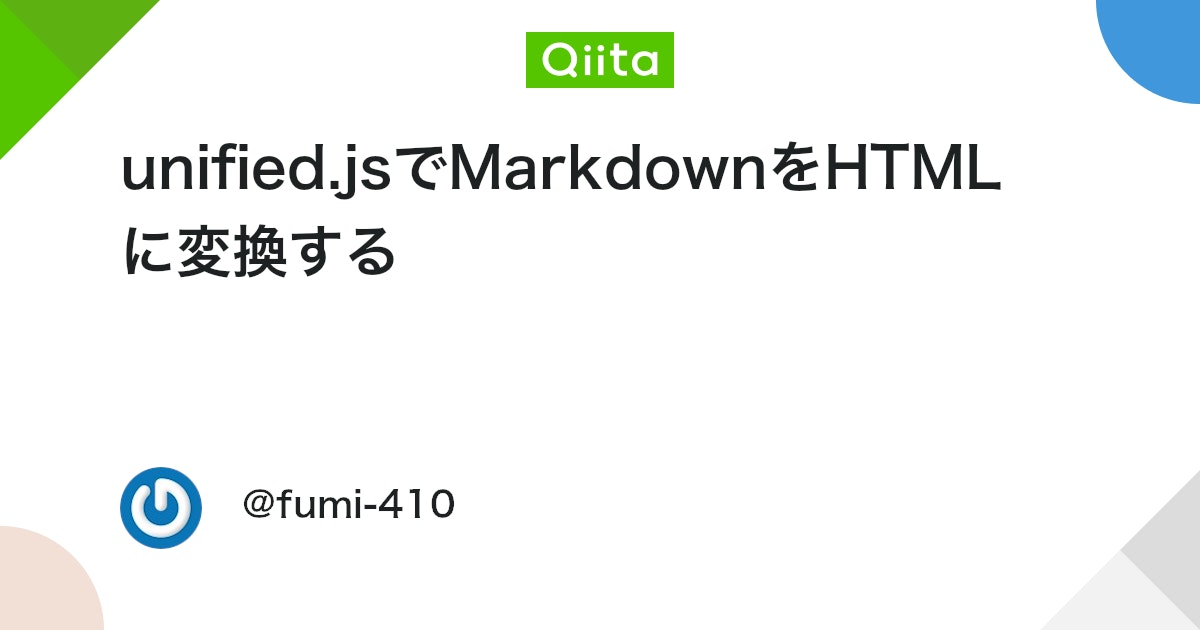


comment