The purpose
Troubleshooting: Unable to Add a Custom Extension to Chrome or Edge
コンテンツ スクリプトのファイル「XXXX.js」を読み込むことができませんでした。UTF-8 でエンコードされていません。マニフェストを読み込めませんでした。
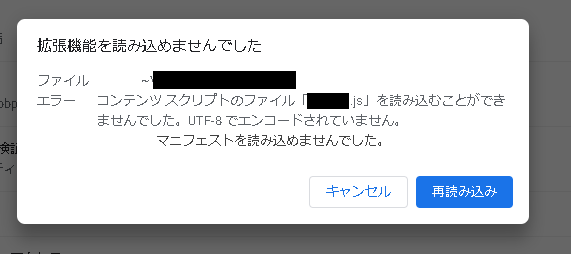
The message means “XXXX.js cannot be loaded, because Not encoded in UTF-8”
XXXX.js is the filename used by the extension.
Reason
The message “Not encoded in UTF-8” indicates that your script file might not be encoded in UTF-8. This is especially important when handling Japanese characters.
While you see “Could not load manifest,” this message can also appear even if the only problem lies within the script itself. Therefore, we recommend trying to fix the script first.
Solution
The solution is to save the file with UTF-8 encoding.
This page show you how to do this with Notepad.
Changing the character encoding in Notepad
As an example, we’re using the script from the page below.
Open the target file in Notepad.
Then, from the File menu, select “Save As.”
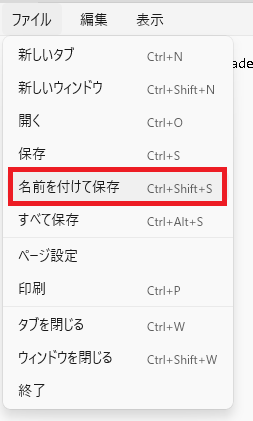
Select “UTF-8” from the encoding menu in the displayed dialog.
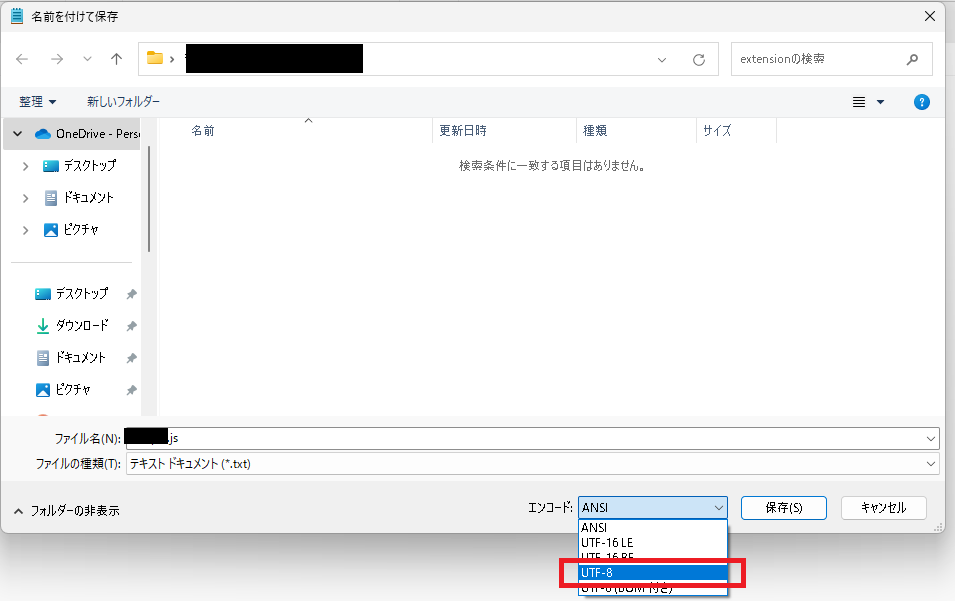
Clicking the “UTF-8” save button will change the encoding.
Result
we are able to successfully register it with the browser. Below is the message displayed in the lower-left corner of the screen when registering with Chrome.
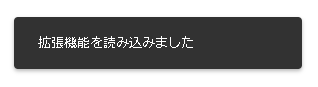


comment