The purpose
While the previous post showed how to run Stable Diffusion Forge on a CPU, I couldn’t resist also getting AUTOMATIC1111 up and running to compare them.
In this article, I’ll show you how to run AUTOMATIC1111 using your CPU. (Generally speaking, I’d recommend using Forge instead.)
Environment setup
Install Python
Please download and install Python 3.10.6 from the page below.
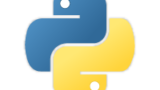
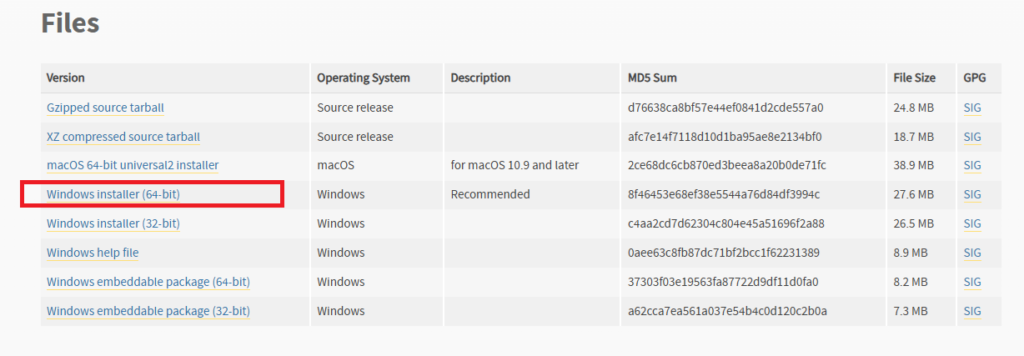
During installation, make sure to check the ‘Add Python 3.10 to PATH’ box.
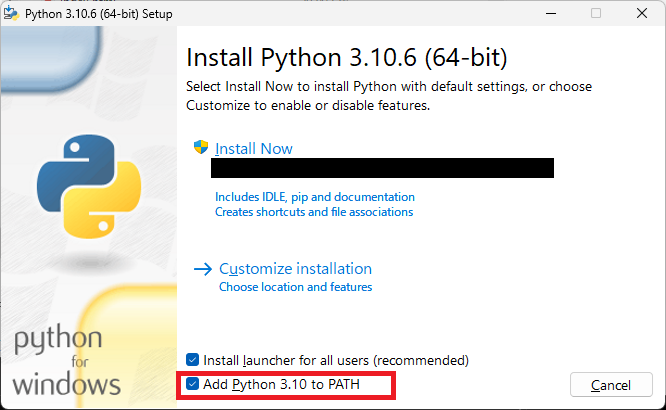
Confirming the installation
Open a Command Prompt and run the following command:
python3 –versionIf it executes correctly, you’re all set. (In my case, it displayed ‘Python’.)
Install git
You can download and install Git from the page below.
Confirming the installation
Open a Command Prompt and run the following command.
gitIf you see the help message, it means the execution was successful.
Install Stable Diffusion AUTOMATIC1111
You can download the source code for the version you want from the page below.
(You could clone the repository, but this is a simpler method.)
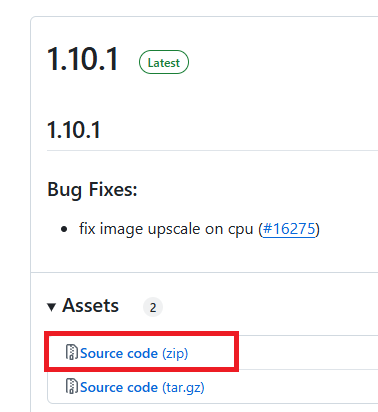
Unzip the downloaded files into any folder you’d like.
modify webui-user.bat
Open the webui-user.bat file in the folder you just unzipped and make the following changes.
Before:
set COMMANDLINE_ARGS=After:
set COMMANDLINE_ARGS= --skip-torch-cuda-test --upcast-sampling --no-half-vae --use-cpu interrogate --precision full --no-halfExecute webui-user.bat
After making the changes, run webui-user.bat.
ModuleNotFoundError: No module named ‘pytorch_lightning’
The process may terminate with the following error.
ModuleNotFoundError: No module named 'pytorch_lightning'Open a Command Prompt, navigate to your project’s root directory, and run venv\Scripts\activate.bat.
After that, execute the following command.
pip install pytorch_lightningAfter the process is finished, run webui-user.bat once more
git config –global –add safe.directory
You might see an error like "Call: git config --global --add safe.directory XXXXXX" which stops the process. (XXXXXX will be a folder name.)
Open a command prompt and run the command git config --global --add safe.directory XXXXXX.
After it finishes, run webui-user.bat again.
This error might show up more than once (for a different folder, presumably). Keep running the command that appears in the error message until the error stops.
Result
I was able to successfully start it up.
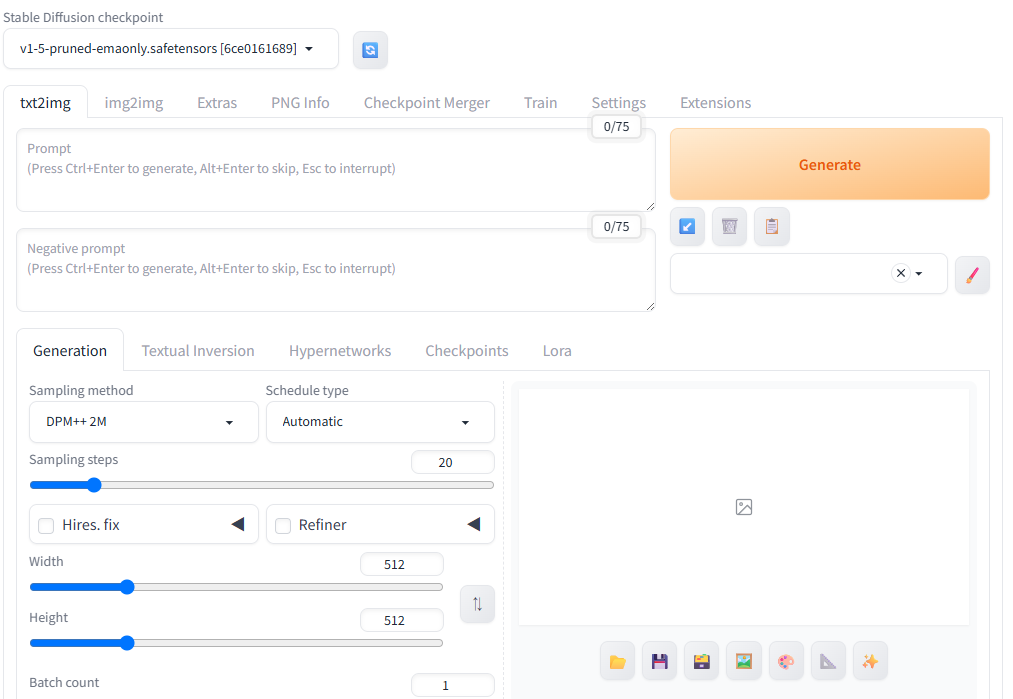
Troubleshooting
RuntimeError: Found no NVIDIA driver on your system. Please check that you have an NVIDIA GPU and installed a driver from http://www.nvidia.com/Download/index.aspx
If image generation fails and you see the following error, there’s a chance the COMMANDLINE_ARGS value in your webui-user.bat file is wrong.
RuntimeError: Found no NVIDIA driver on your system. Please check that you have an NVIDIA GPU and installed a driver from http://www.nvidia.com/Download/index.aspx
Please confirm that it looks like the example below. (Pay special attention to --use-cpu interrogate)
set COMMANDLINE_ARGS= --skip-torch-cuda-test --upcast-sampling --no-half-vae --use-cpu interrogate --precision full --no-half


comment