The purpose
This will use Anytest on Stable Diffusion’s AUTOMATIC1111 and Forge.
I’ve also verified that this works on an AMD GPU (DirectML) setup, which was configured in the article below.
What is Anytest
Anytest is a versatile ControlNet model that lets you generate images from line art or silhouettes, and even redraw specific parts of an image.
How to install anytest
Please be aware that the installation process differs between AUTOMATIC1111 and Forge.
Install ControlNet
AUTOMATIC1111
In the ‘Extensions’ tab, open the ‘Install from URL’ tab.
Enter the following URL in the ‘URL for extension’s git repository’ field and click ‘Install’.
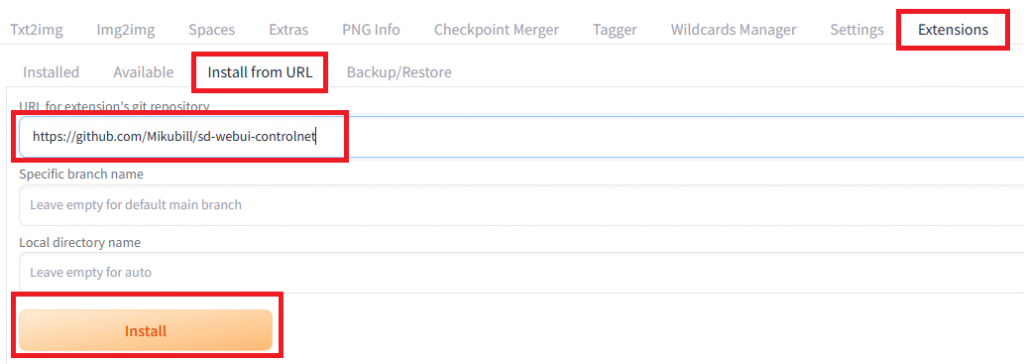
If you encounter any issues installing the extension, please refer to the page below.
After the installation is finished, restart Stable Diffusion.
The installation and the first launch after installation can sometimes take a considerable amount of time.
If the installation is successful, you’ll see the ControlNet GUI appear below the Seed field after you restart.
After restarting, the ControlNet GUI didn’t show up for me.
It only appeared after a second restart.
Forge
Since ControlNet is already integrated into Forge, you don’t need to install it.
Download model
You can download the model from the following page.
The CN-anytest_v4-marged.safetensors file is recommended.
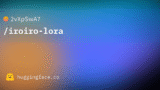
Install model
AUTOMATIC1111
Put the downloaded model into the following folder.
ルート\extensions\sd-webui-controlnet\models
Forge
Put the downloaded model into the following folder.
ルート\\models\ControlNet
The installation is now complete.
Use ControlNet
I’ll be using the Forge GUI for this explanation.
First, select the Stable Diffusion XL model (checkpoint).
With Forge, you should also set the UI to ‘XL’. (If you encounter a generation failure, try switching it to ‘SD’.)

Stable Diffusion XL models are usually named with ‘XL’ in them.
For example, I used bluePencilXL_v700.safetensors.

Open the ControlNet menu by clicking it. (In AUTOMATIC1111, the title is ControlNet vXXXXX.)
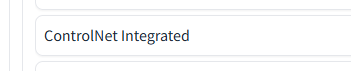
Check the boxes for ControlNet Unit 0 and Enable.
In the Model field, select the downloaded anytest model.
(If the model isn’t showing up in the dropdown, click the refresh button on the right.)
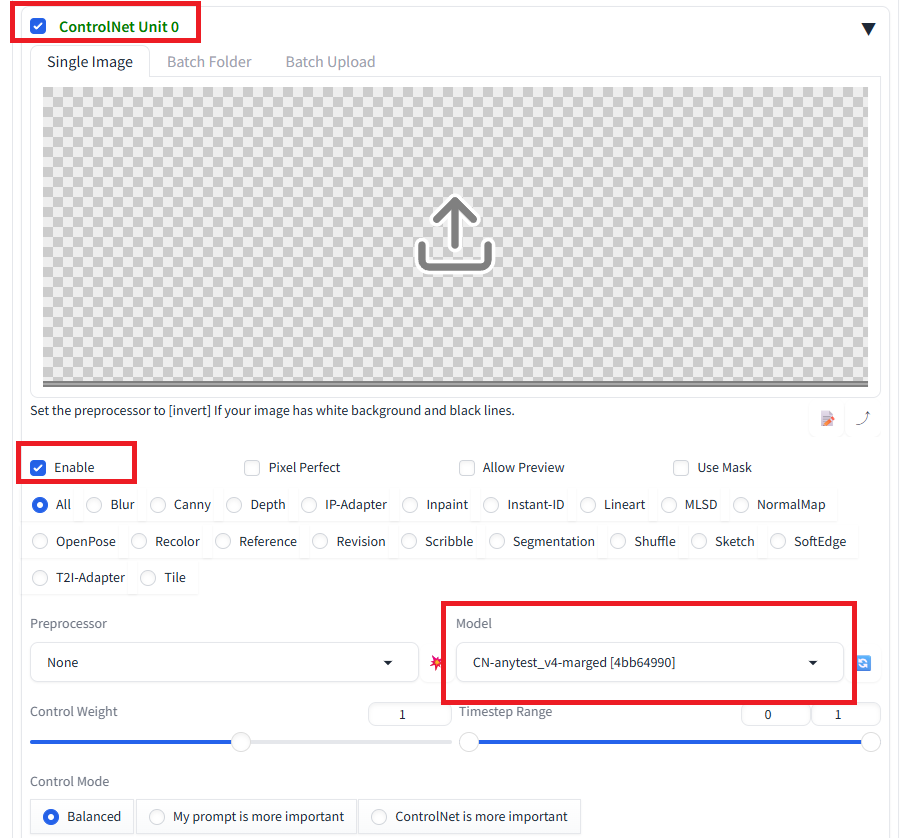
Set the images for the following GUI by dragging and dropping them.
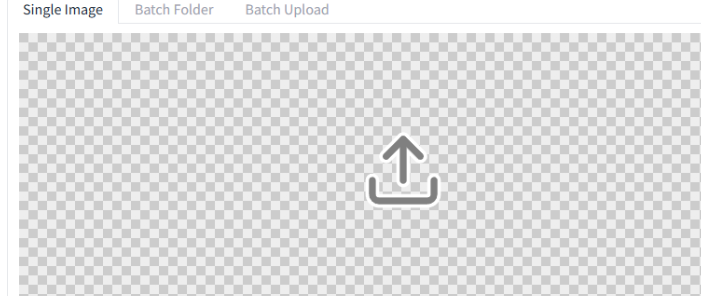
From there, it’s the same as a normal image generation process: enter your Prompt (and Negative Prompt) and click ‘Generate’.
Result
I successfully used AnyTest.
As the example below shows, it interprets the input quite favorably when generating images.
It also appears that the art style of the generated images is dependent on the model.
Generation Example
Input Image:
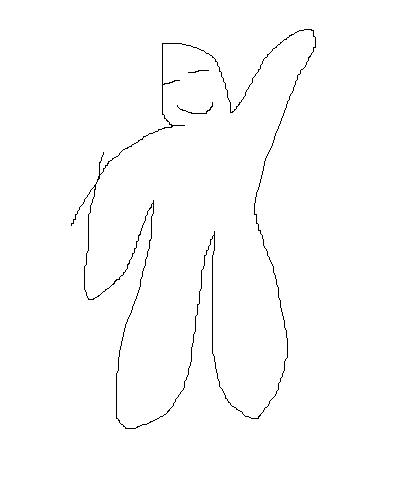
model:bluePencilXL_v700.safetensors(Intended for anime-style images)
prompt:a girl , blue skirt, white shirt, yellow hair, from front
Output:

Troubleshooting
AttributeError: ‘NoneType’ object has no attribute ‘shape’
You might get an AttributeError: 'NoneType' object has no attribute 'shape' when you run it, which causes it to fail.
This error happens when the image generation model (the checkpoint you set at the top, not ControlNet) is not an SDXL model.
Please confirm that your image generation model is compatible with SDXL.



comment