The purpose
I will use template (saved) Prompts/Negative Prompts in Stable Diffusion WebUI Forge.
(The process does not seem to be the same as in Stable Diffusion WebUI.)
Example
I’ll save frequently used Prompts and Negative Prompts as templates so I can easily apply them.
I’ll also make them easier to use by deleting existing templates or changing their order.
Basic usage
GUI
The template GUI is located below.

Use template
Click the dropdown arrow below and select the template you prefer.
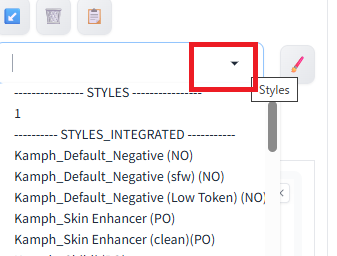
The selected template will be displayed in the list.
The prompt itself will not be updated, but the number of inputs will be updated as shown below.
(In this example, the selected template only contains a Negative Prompt.)
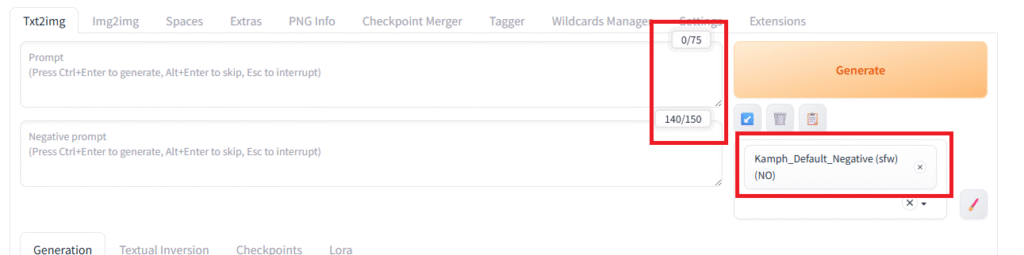
By clicking Generate in this state, an image will be created with the template applied. (You can also add additional Prompts/Negative Prompts.)
Viewing Template Contents
With a template selected, you can display the prompts currently in use by clicking the icon on the far right of the template GUI.
(In the example, the selected template only contains a Negative Prompt.)

Creating/Editing/Deleting Templates
Creating/Editing from GUI
Click the pen icon on the right side of the template.
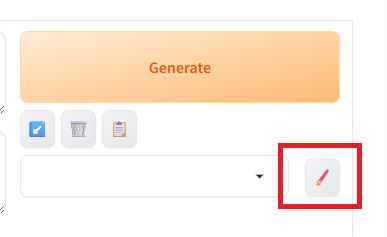
You can edit or delete an existing template by selecting its name from the dropdown menu at the top.
To create a new template, simply enter a template name that does not exist.
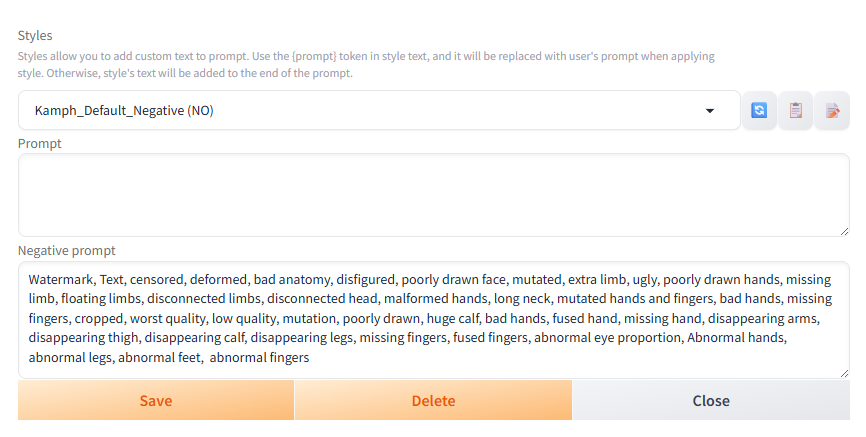
Direct Creation/Editing
By default, templates are saved in webui\styles_integrated.csv, while user-defined templates are saved in webui\styles.csv. (The styles.csv file may not exist initially; it will be created the first time you save a new template.)
You can update your templates by directly editing these files. You can also change the order to place your frequently used templates at the top of the list.
If you edit the files while Stable Diffusion is running, you will need to restart the application for the changes to take effect.
*Be sure to back up the files before you edit them.
Although CSV files can be edited with simple text editors like Notepad, we recommend using a spreadsheet program such as Excel or LibreOffice Calc.
As noted within the CSV itself, the first column is for the name, the second column is for the Prompt, and the third column is for the Negative Prompt.
Result
We were able to use the templates in Stable Diffusion.


comment